Product feed are files (such as CSV, TXT, XML) that contain information about products.
You would want this to share your products with search engines (Google Merchant Center) or maybe to share your product with your Social Media Store – Facebook Store.
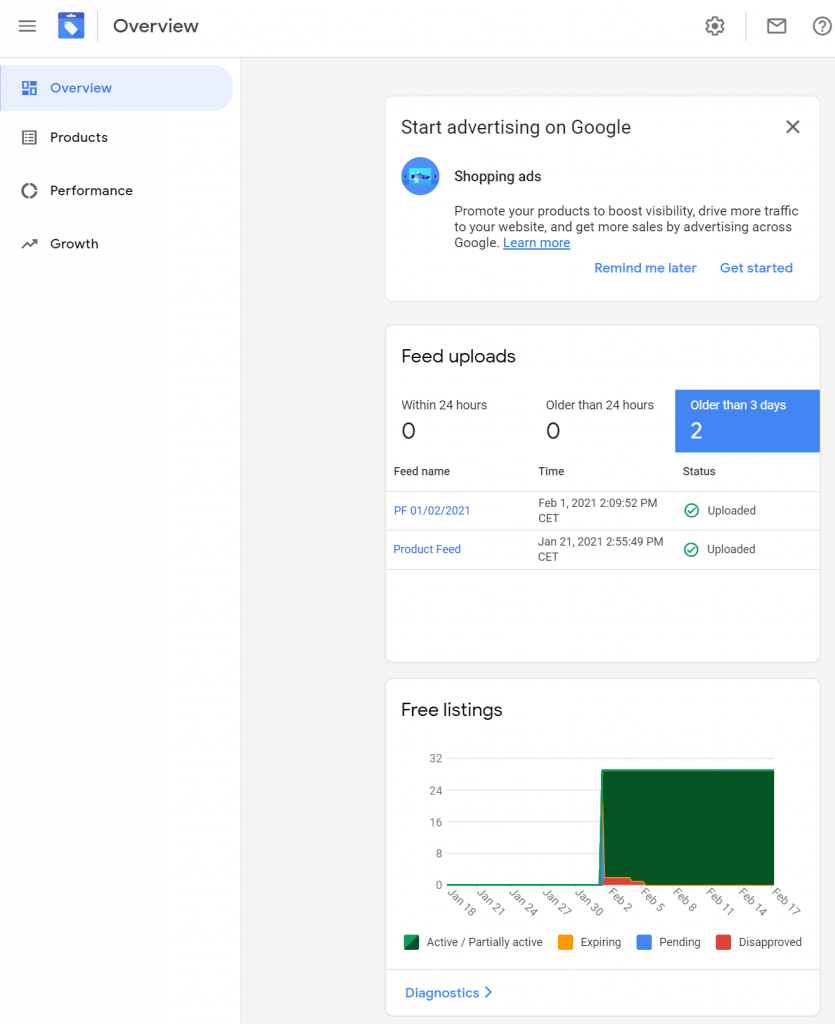
Why would you need that?
Because it can lead to higher conversions on your website.
How can you do that?
Depends on the technologies you have available; there are many solutions available that you can just click and set things up or you might end up writing extensive Python and SQL scripts that would transfer files from one source to destination.
I’ll focus here on Plugin available in WooCommerce, called Product Feed Pro, which you need to install in Plugins section of your WordPress website.
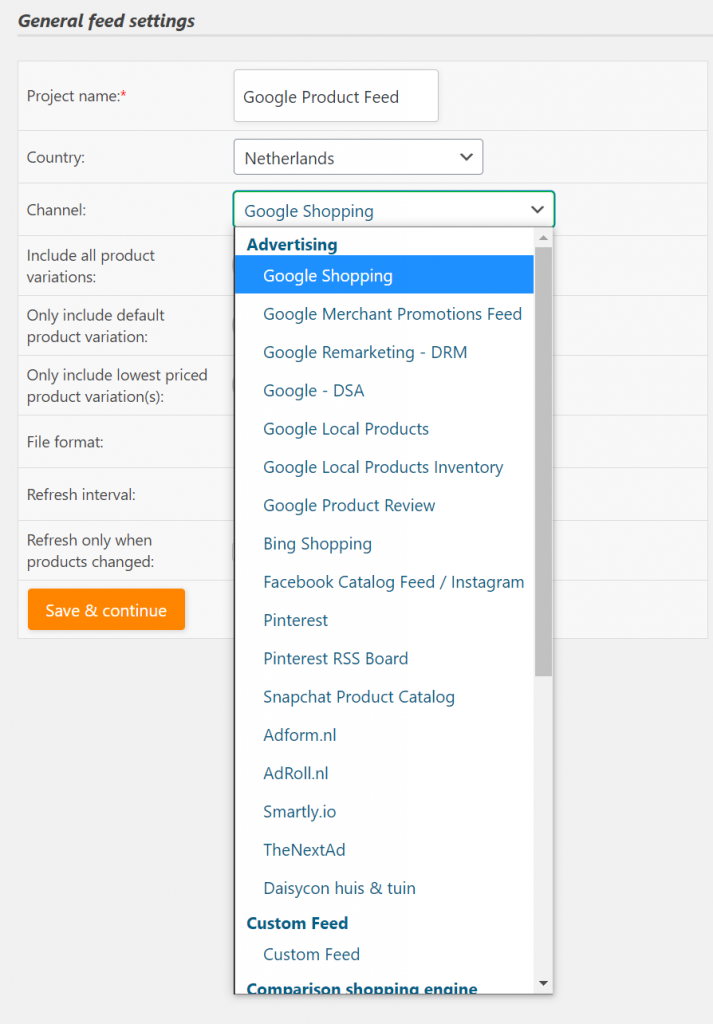
Setup the Google Shopping feed for your country, by selecting Country and Channel = ‘Google Shopping’.
Depends on the products you’re using, select Include product variations (if you use simple and variations products). Or maybe you want to include only default product variation.
You might want to include only lowest priced product variations to attract more customers to your website.
The most suitable format for Google Shopping is XML, so pick XML.
We chose Daily Refresh interval.
On the next page, you will have to define a field mapping, which will tell Product Feed Pro where to find necessary data to send to Google Shopping
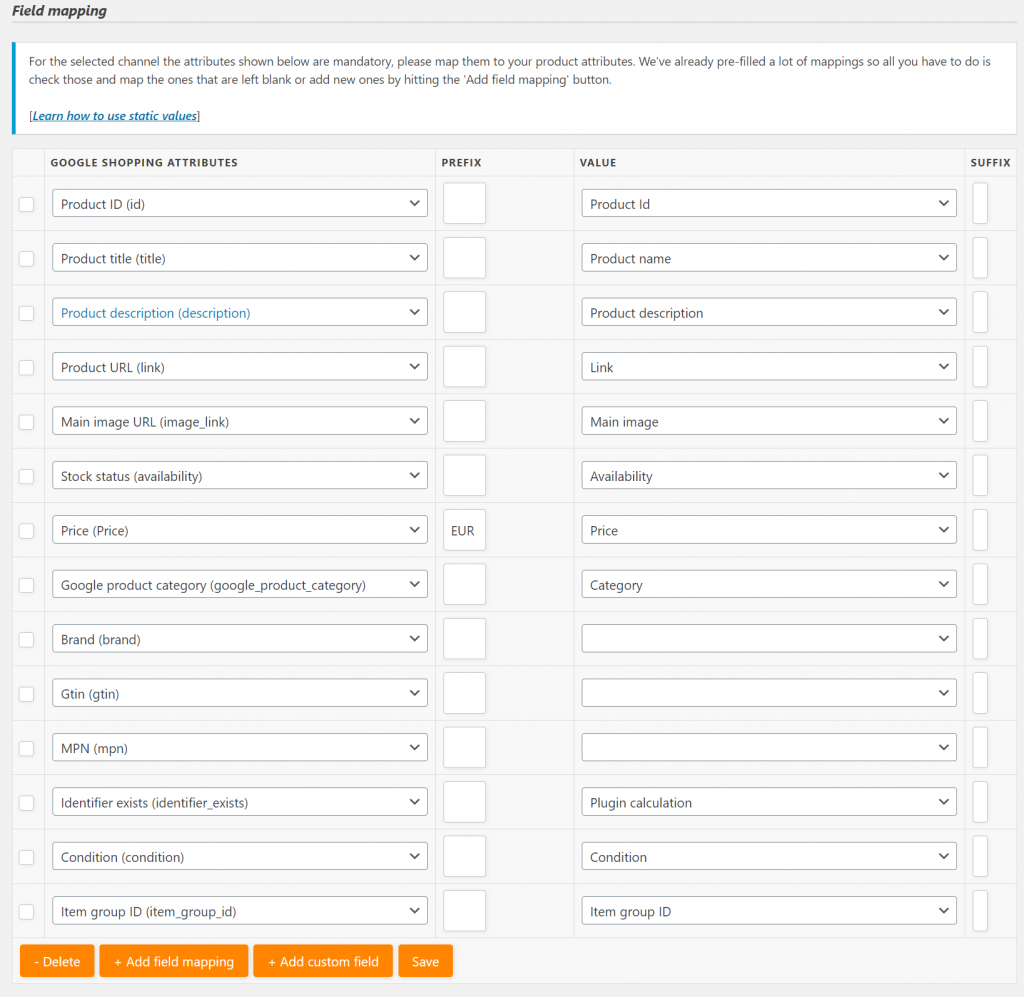
Mandatory fields for Google Shopping. It becomes difficult to find all the GTIN’s – and those are mandatory for Google Shopping – usually you will get them (EAN codes) from supplier, sometimes you might just Google them.
If you’re using free version of the tool, you will have to create a new custom attribute on product and select it from drop down.
After you’ve configured the Product feed, you can download it

Go to Google Merchant > Products > Feeds and click on “+”.
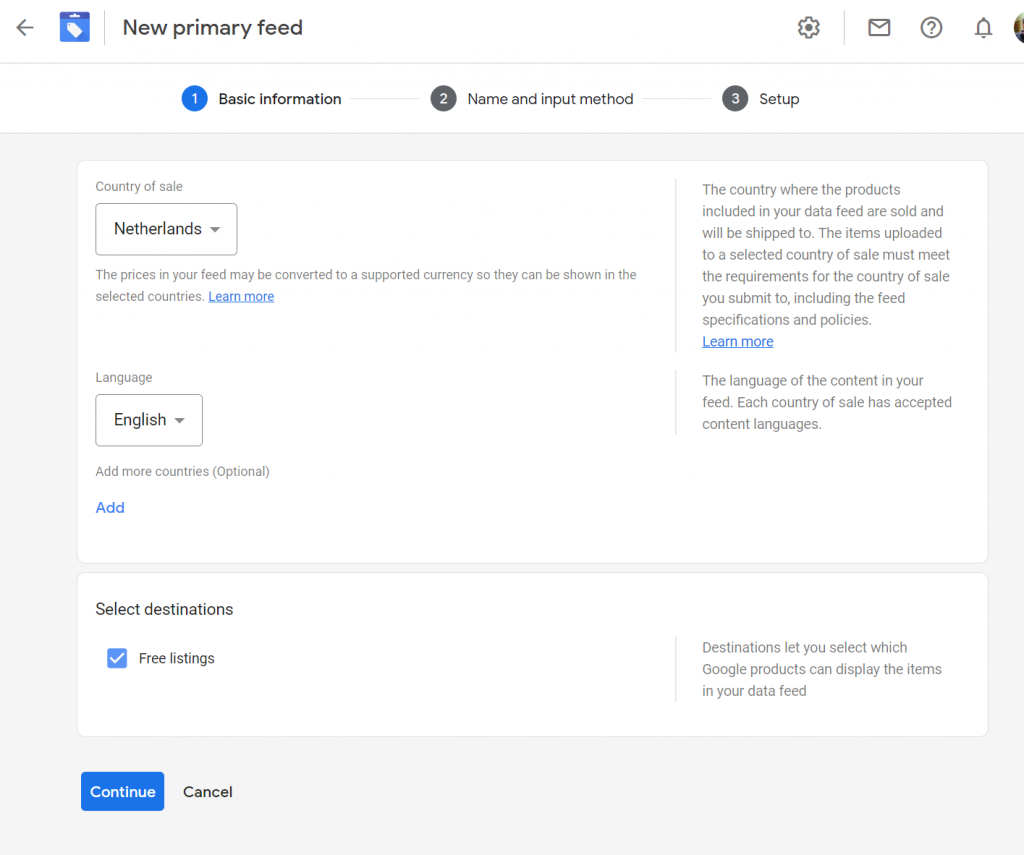
Enter Product Feed name, and select a way how you’d like to add products.
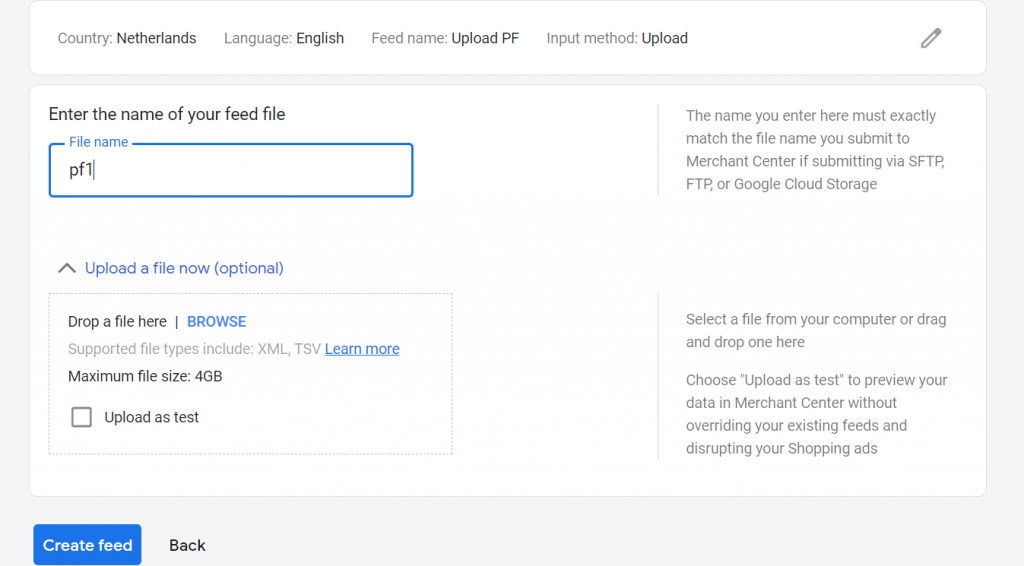
Click Create Feed. It might take some time to process and approve the products. You will get email notified.
That’s it!
We’ve used this on www.resportly.com.
